Prembly SDK
STEPS ON USING THE NEW SDK INSIDE YOUR APP (Web, Mobile, Backend)
-
Create new SDK on the dashboard using manual setup or from available template
a).
b).
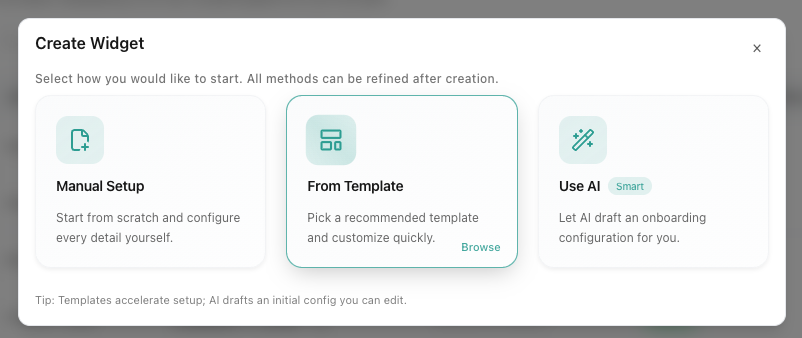
-
Follow our guided UI to configure your SDK
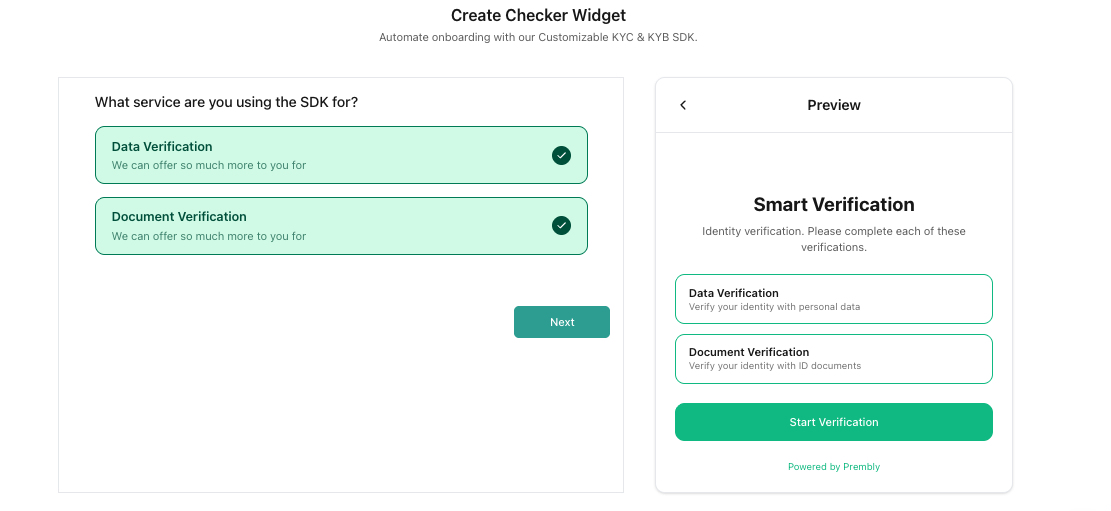
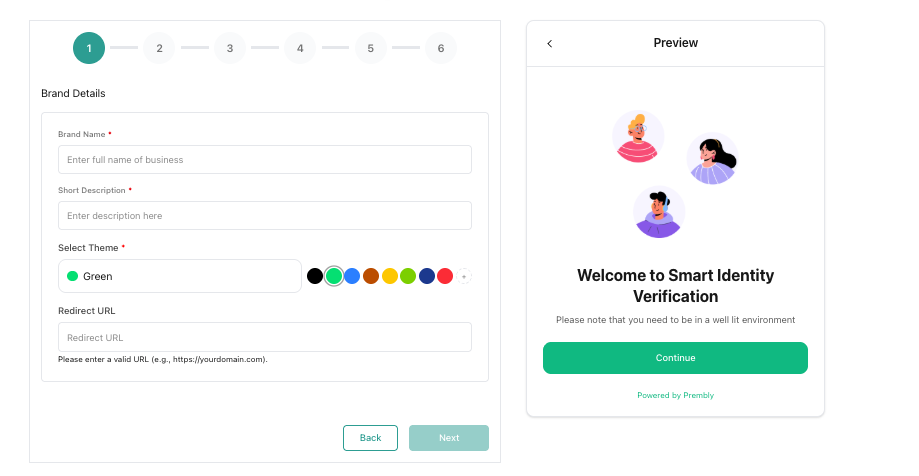
-
Complete the SDK configuration and save.
-
Configure your callback url (Webhook)
Go to Settings > Business Information , then update your webhook url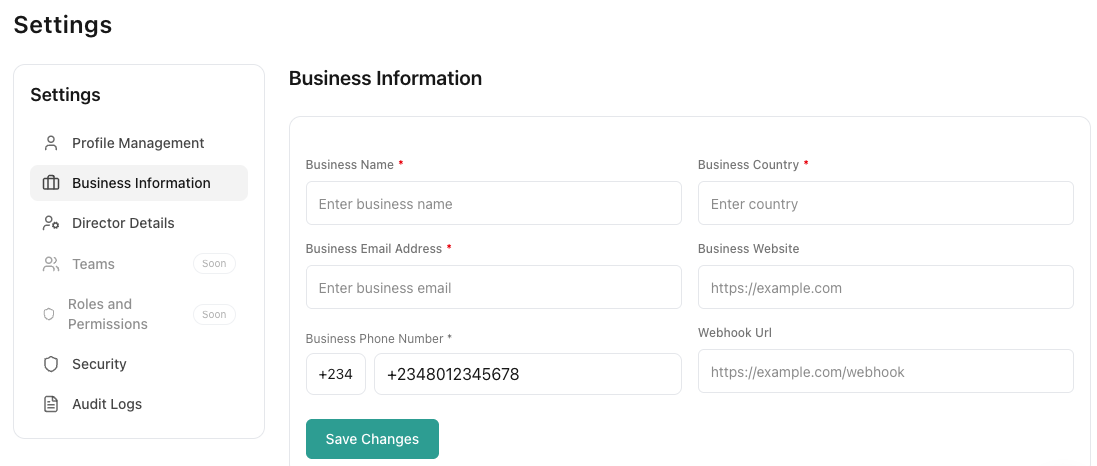
-
To test the SDK configured, click on the vertical three dots to the right.
You can test the SDK configured or view Integration details.
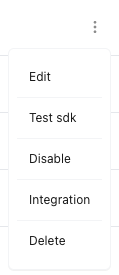
- Select integration to view supported methods.
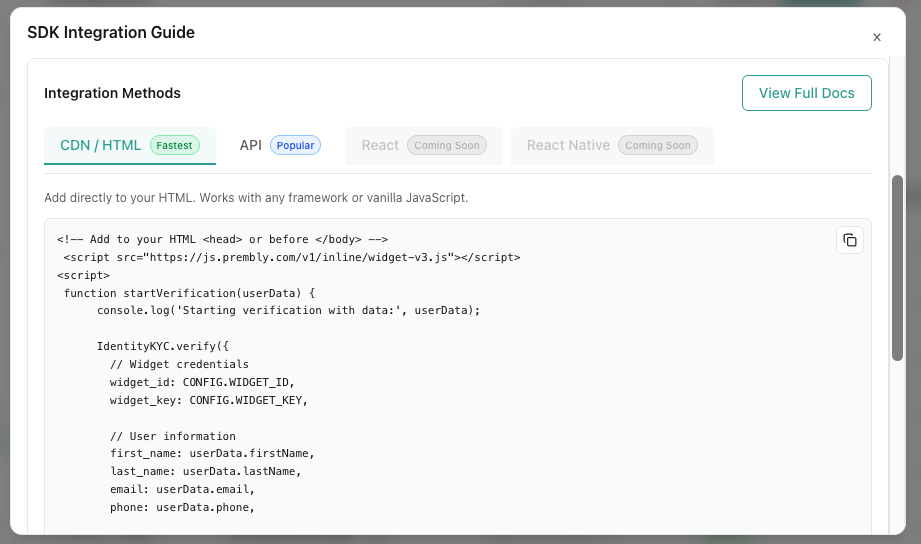
Test the SDK
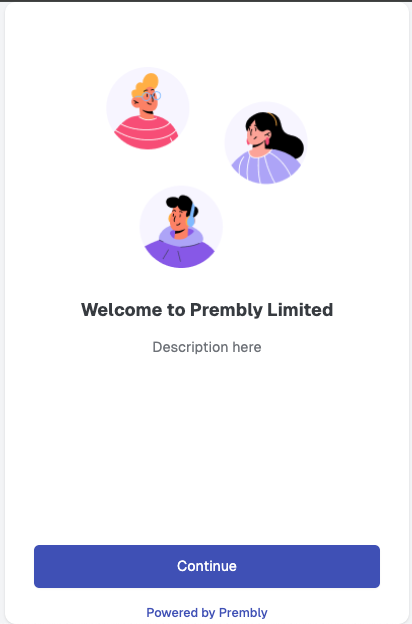
Sample Response
{
"status": true,
"success": true,
"detail": "Verification completed",
"data": {
"data": {
...customer data received
},
"ip_address": "",
"device_data": {
... customer device information
},
"images": [
],
"source": "SDK"
},
"verification_response_data": {
"status": true,
"data": {
... verified information
}
},
"response_code": "",
"widget_info": {
...configured sdk infomration
},
"billing_status": true,
"verification": {
"reference": "1a2b3c4d-000-000-000-ae91d38ea5c1",
"status": "VERIFIED"
}
}
Updated 22 days ago